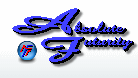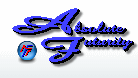Overview:
This section will explain the reason for the Data Retrieval status and the understanding of what it is.
Data Retrieval:
The Data Retrieval status is located at the bottom left of the Control Panel and shows the length of time it took for data retrieval.
The main ststus display that shows on the Control Panel actually shows you the total amount of time it takes to retrieve the data, display it and log it. This time varies due to your setup, how many Graphs, how many Nodes, and the type of Nodes used. Some Nodes take more time to gather the data needed and others take very little time. In this manual we will mention within a Nodes description if that Node type takes a long time to gather its data. This also depends on your systems load and speed.
If you place your cursor over the Data Retieval status, then a Tooltip will open and show more data retrieval details. Speed Test will seperate it into the length of time it takes for each procedure: Data Retrieval, Display Data, Log Data, Test Arets.
It is very important to ensure that Data Retrieval, including Logging, Displaying and Testing Alerts all summed up falls under 1 second to ensure that Speed Test does not fall into a recursive frenzy. This problem will happen if the Data Retrieval exceeds 1 second, forcing Speed Test to gather data when it has not completely finished from the last time, therefore causing inaccurate readings and other problems.
The Data Retrieval Status will turn Red if the Data Retieval has ever gone above 1 second. It is ok for it to happen once in a while, however if it keeps occurring for a lengthy amount of time during each sample you will have to change your settings to get the data retrieval under 1 second. If the data retrieval has turned Red, you can left-click on it to clear it back to black.
Click Here to go back to the Table of Contents.
Main Control Panel
[ Home ] [ Contents ] [ Support ] [ F.A.Q. ] [ Resellers ] [ Privacy Policy ] [ Links ]
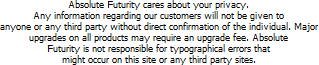
Copyright © 2007 Absolute Futurity
|