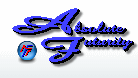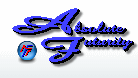Overview:
This section will explain how to set up the general Node settings and what they do.
Speed Test General Node Settings:
The general settings refer to all Node types. You can modify the settings for each Node by selecting the Node in the Graph/Node list and the making the changes on the right Settings panel.
Blue or Gray checkmark:
This is available on all Node types. This option shows or hides the Node. When blue, the Node is visible, when Gray it is hidden.
Green plus sign (+):
This is available on all Node types. This option adds a Node to the selected Nodes parent Graph.
Red X:
This is available on all Node types. This option deletes the Node.
Blue or Gray Pen:
This is available on all Node types. This option enables or disables logging for this Node. Blue is enabled and Gray is disabled logging.
Node Category:
This is available on all Node types. This option Allows you to choose between the diferent category of Node types, giving you more Node type options to choose from.
Node Type:
This is available on all Node types. This option allows you to change the type of data that is being written to the Graph. Changing Node types will redraw the graph.
Node color:
This is available on all Node types. This opens a color window allowing you to choose the color of this Nodes line within the graph. Changing colors will redraw the graph.
Node Line/Bar width:
This is available on all Node types, however it only affects Line or Bar graphs. This changes the width of the line being drawn to the Line graph and changes the width of the Bar when the Graph is in Bar graph mode. Changing line widths will redraw the graph.
Node display type:
This is available on Nodes that are in a Line Graph. This allows you to see the data for this Node on the graph in several ways; as a line, as line filled from the top down to the line, or a line filled from the bottom up to the line. Changing the Node display type will redraw the graph.
Node line type:
This is available on Nodes that are in a Line Graph. This lets you decide if you want to see your data written on the graph in a solid line, or several options of dashes and dots. Changing the line type will redraw the graph.
Averaging:
This is available on all Node types. This allows you to change the way the data is compiled before it is written to the graph. The amount of samples that you set is how many samples that will be used in determining what the end result will be. This does not affect the data that is being logged, it only affects the data being displayed on the graphs.
- Peak capture: This takes the last # of samples and displays the highest value.
- Averaging: This takes the last # of samples and displays the average of them all.
- Lull capture: This takes the last # of samples and displays the lowest value.
- Real Time: This displays the current unmodified result.
- Samples: This is the number os samples you would like to use in the above functions.
Click Here to go back to the Table of Contents.
Main Control Panel
[ Home ] [ Contents ] [ Support ] [ F.A.Q. ] [ Resellers ] [ Privacy Policy ] [ Links ]
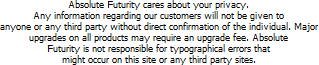
Copyright © 2007 Absolute Futurity
|