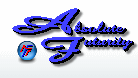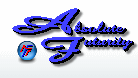Overview:
This section will explain how to set up a Line Graph type and how to use it.
Line Graph:
The Line Graph type changes the Graph Window to a graph with the possibility of many lines in it to compare several of the same data types with different data. This type of graph is very useful if you want to see results over time because the line graph shows you all the past data.
The line graph will show each data point per pixel of your screen. If the Line Graph drawing area is 400 pixels wide, then it will be able to show you the last 400 data points. You can resize this graph by putting your cursor at the bottom right corner until your cursor changes to a diagonal resize arrow, then click and drag to the size you want. The larger the graph is, the more resources it will use and may take much longer to redraw the graph.
The line graph has a Cross-Hair that allows you to pinpoint the data and show you a result at an exact time. The Cross-hair data is always exactly correct and you can find the value, time and the Node name and color that the cross-hairs are reading at the top left of the graph itself. The cross-hair will jump to the closest data to your cursor. This Cross-hair can be disabled in the Graph settings and you can also change the color of the cross-hair in the Graph settings.
The Automatic graph limits setting may cause the lines to be a little offset from the real data. The cross-hair may not follow the line exactly due to the efficient way of Auto-resizing of the graph. This was done to lessen the resources used and make a faster draw of the graph instead of redrawing the entire graph each time the limits change. During an automatic limits change, the graph will be resized by compressing or expanding the entire graph all at once, so the lines might not match exactly to what the data says, however keep in mind that you can refresh the graph by clicking on the graph to bring to to focus, then pressing F5 or by right-clicking to open a menu then selecting the Redraw Graph menu item.
You can change the Title of the Graph, by changing the name of the Graph itself on the Main Control Panel. You can do this by double-clicking on the Graph in the Graph/Node list.
To learn more about the Graphs general settings, please see the General Graph settings section
Click Here to go back to the Table of Contents.
Main Control Panel
[ Home ] [ Contents ] [ Support ] [ F.A.Q. ] [ Resellers ] [ Privacy Policy ] [ Links ]
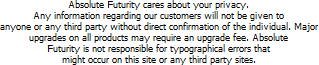
Copyright © 2007 Absolute Futurity
|