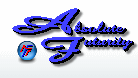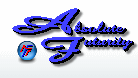Overview:
This section will explain how to Show or Hide Graphs and Nodes (lines within a graph).
Showing or Hiding Graphs and Nodes:
To Hide a Graph or a Node, just select the Graph or Node in the Graph/Node List and then click on the blue checkmark in the upper right corner of the Control Panel. When you click on this blue checkmark you will see it toggle from Blue to Gray. When the checkmark is Gray, then the Graph or Node that is selected in the Graph/Node list is currently Hidden. When Blue, then the selected item is Visible.
When a Graph or a Node is hidden, it is still capable of logging this data into your logs, if you have this option selected.
When a Line graph is hidden and has been visible at least once since Speed Test has been started, then the graph will still keep recording the data into memory for the Line graph to display when it has been set to visible again. This means that the lines on the graph will be there when made visible.
When hiding a Node, it will no longer be available for viewing within the Graph that is has been assigned to.
Remember, BLUE Checkmark = Visible, GRAY Checkmark = Hidden
You can also Show or Hide a Graph or Node, by right-clicking on the item in the Graph/Node list. You can also right-click on the Graph Window itself to Hide it, but you will need to got to the Control Panel to Show it again or use the Systray Icon in order to make all Graphs visible.
Click Here to go back to the Table of Contents.
Main Control Panel
[ Home ] [ Contents ] [ Support ] [ F.A.Q. ] [ Resellers ] [ Privacy Policy ] [ Links ]
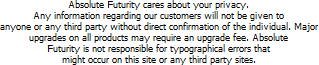
Copyright © 2007 Absolute Futurity
|