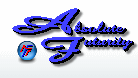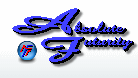Overview:
This section will help you to understand the update process, how to stop it, and how it works.
Checking for new versions:
By default Speed Test will automatically check for newer versions of Speed Test. It will check for a newer version evertime your registration key is verified unless you decide to uncheck the "Check for updates" box in the About Window.
If you do not wish to check for updates then you can disable this feature by opening the About Window (click on our company logo on the main Control Panle) and uncheck the "Check for updates" box. Keep in mind that you will not be notified of any newer version that could enhance your experience with Speed Test.
The update process will check for newer versions only when you start Speed Test. If it finds a newer version it will notify you and ask you if you would like to get the newest version. All minor updates are free, however major updates might be assiciated with a small fee. In most cases it will be a minor update. Major updates are only associated with a major redesign or many new features are added. So, it is wise to check for newer versions.
If there is a new version and you choose to install it, Speed Test will automatically start downloading the new version, then exit and then start the Installation Wizard for you. If for some reason it does not work, you can go to our website and download the newest version from there and run the Installation Wizard yourself. Please see the Installation Instructions.
Click Here to go back to the Table of Contents.
About Window
[ Home ] [ Contents ] [ Support ] [ F.A.Q. ] [ Resellers ] [ Privacy Policy ] [ Links ]
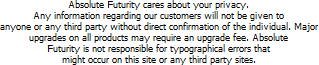
Copyright © 2007 Absolute Futurity
|